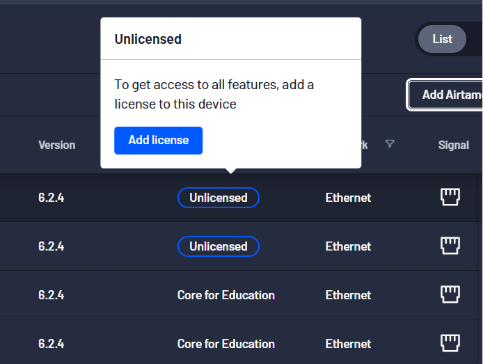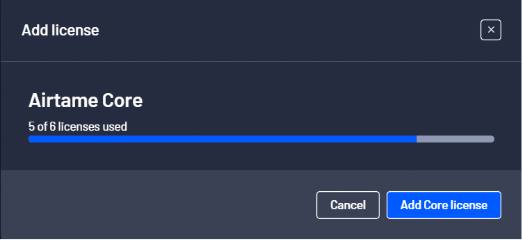455
455
-
The easiest way to add additional Airtames to the account is to have helpdesk download and install the Airtame App.
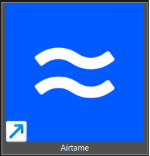
-
Once it is installed, log into https://airtame.cloud/devices.
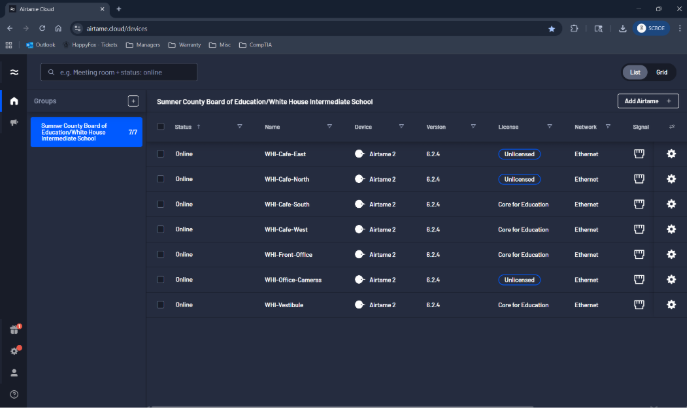
-
Launch the Airtame App.
As you can see, it will automatically populate Airtames that are on, and in close proximity. You can also type in the Airtames name if you know it.
(i.e. If you don’t see the Vestibule Airtame, you can type in WHI-Vestibule, and it should populate.)
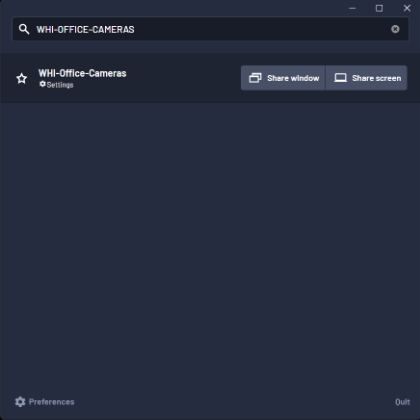
-
Now, to add an Airtame to your account, simply select “Add Airtame” in the top right corner of the browser.
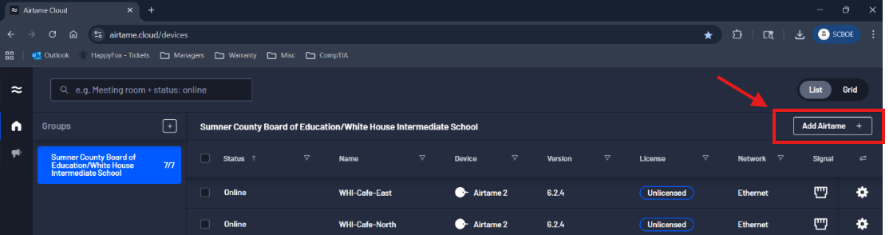
-
It brings up the dialogue box. You will want to press “New Token” and then “Copy Token” to make sure you are using a fresh one.
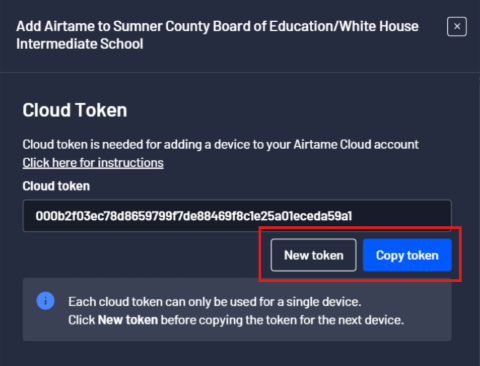
-
You will then go over to the Airtame App, and select the “Gear Icon” of the Airtame you are wanting to add.
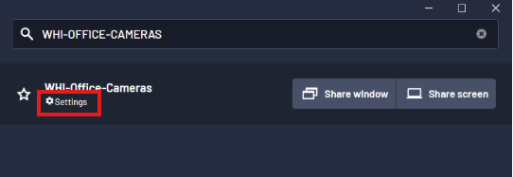
-
Paste the cloud token you copied from your Airtame account into the cloud token into the appropriate space. (If something is already there delete it first, and then paste your cloud token)
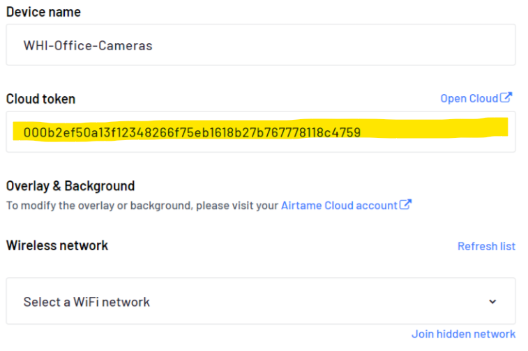
-
After a minute or two, your new Airtame device will appear under your account. To add one of your licenses to your newly added Airtame simply hover over where it says “Unlicensed” and a pop up will appear that says, “Add License”. This will add one of your available Licenses, if you have an available license.