Aug 28, 2025
 53
53
To access Creative Cloud and its products (Acrobat, Photoshop, etc) you must have license. If you work at a school, please see your administration for the bookkeeper to purchase you one. If you work with Central Office or Support Services, please see your Manager about purchasing you one.
- After a license is purchased, the Creative Cloud application will auto-install to your PC. If you are a Mac user, you can install it via Mosyle Manager. (Installs usually happen within 48 hours)
- Open a Chrome browser and login with your sumnerk12.net account.
- Open the Creative Cloud app, and then you can press the ‘Continue with Google’ button.
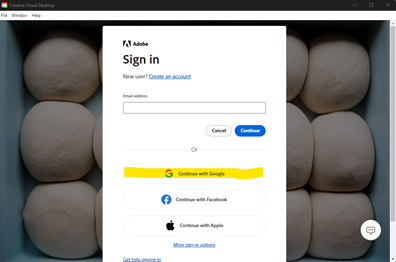
- It may ask you if this is a Personal Account or Work/School Account, be sure to select Work or School Account.
- Now that you are logged in, you can install any of the software listed! You can do this on any of your SCS devices, as long as you are logged in to your Sumnerk12 account.
Acrobat Installs:
Once you have installed Adobe Acrobat from Creative Cloud, please ensure to make Acrobat your default app by completing the following steps:
- Navigate to Windows Start > Settings > Apps
- Search for .PDF and change the app to Adobe Acrobat
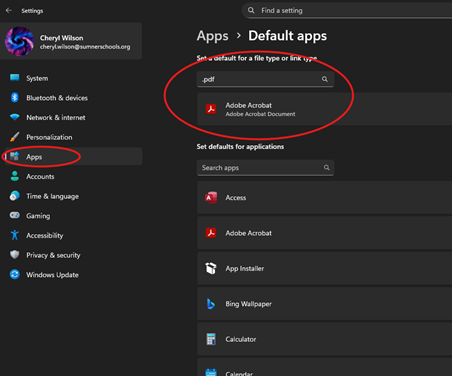
Potential Login Issues
- It can take up to 48 business hours for new users to enroll and be assigned a license. This time starts after the attendance clerk, or guidance counselor enrolls the student in a class that has licenses purchased for it.
- If you get a message that says either, “We did not manage to sign you in,” or “This page isn’t working,” you’ll need to fully log out of Chrome and re-launch the creative cloud app.
- Make sure Chrome is your default web browser.
- Users can only be logged into one instance of their Creative Cloud account at a time.
- If you continue to have issues logging in, please call the Helpdesk at 615-451-6513 and let us know. We will need a username or student ID to verify they are assigned a license.



