 94
94
When you first receive a new computer whether it be a laptop or desktop and it is a Dell device, please follow these instructions:
- The first step is to plug an Ethernet cable into the device
- Power on the device
-You should see this screen. From here, enter your [email protected] credentials followed by your AD password

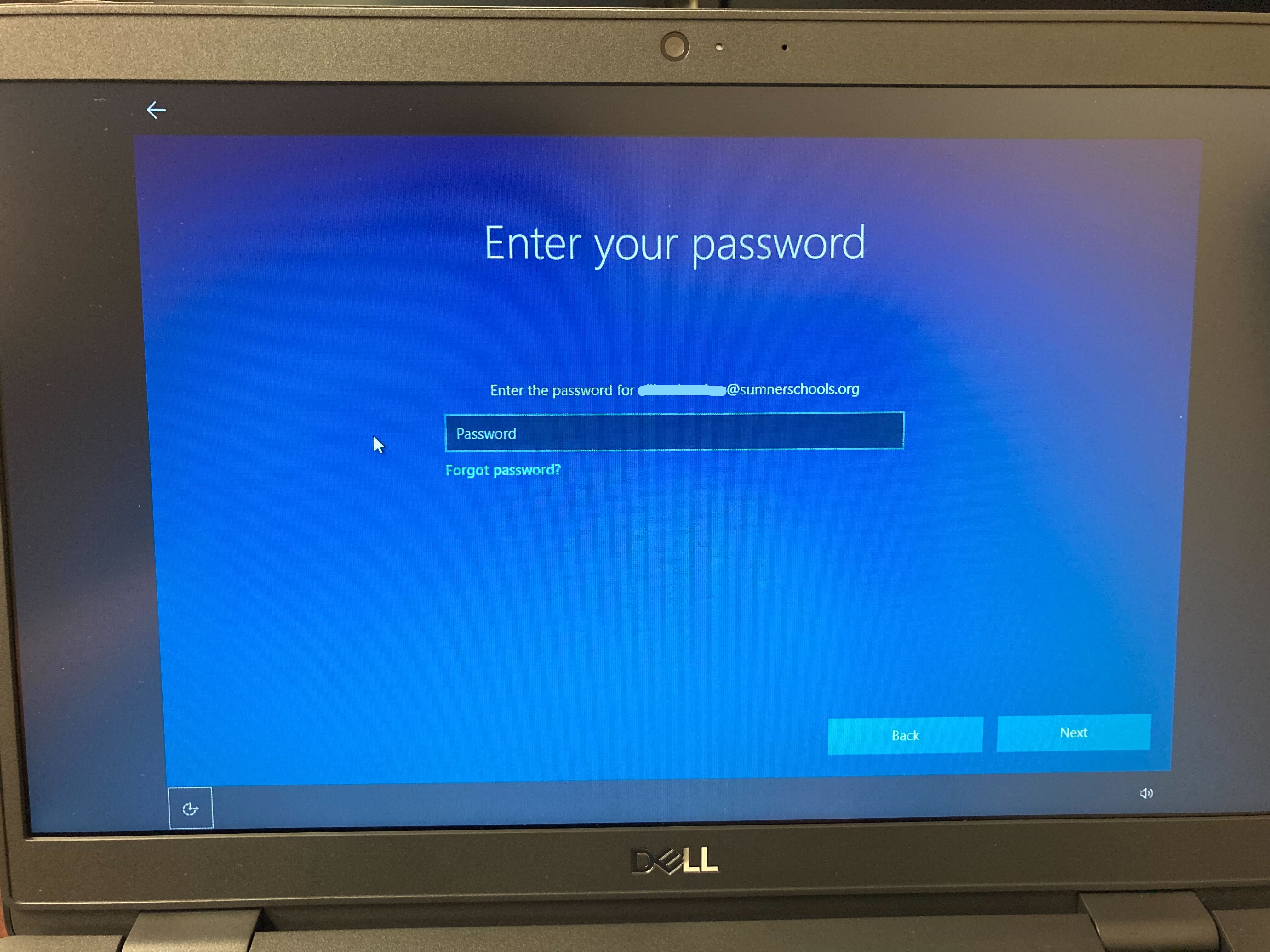
-Your laptop will go through 3 steps as shown here and then restart automatically. (If any of these steps fail, it will give you a message. Please notify helpdesk by submitting a work order or by calling ext. 77704 or 615-451-6513)

-Once the computer restarts, we will need the name of the device so we can add the software and school printers. (Contact us at ext. 77704 or 615-451-6513 or reply to ticket if a ticket is associated with the device)
Please leave the device powered on and connected to Ethernet for 3 days to ensure all software and printers are added
-To obtain the computer name of the device, follow these instructions:
In the User name field, enter either .\ or Administrator


Once logged into Windows, it can be read on the background, located in the top right of the screen.




